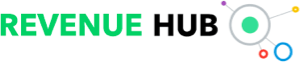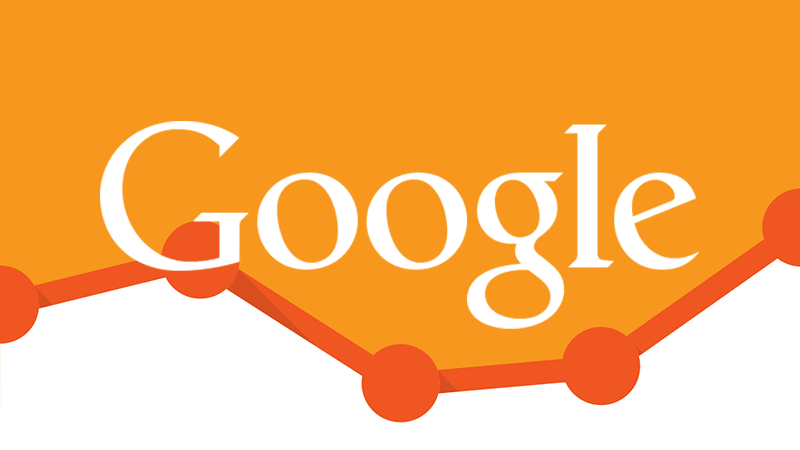
Every single report in Google Analytics is essentially made up by two different elements, dimensions and metrics.
NB: This is an article from Direct Your Bookings
And the difference is that dimensions are the attributes of your data, whilst metrics are the quantitative measurements of those attributes.
Subscribe to our weekly newsletter and stay up to date
And so whether you look into your Source & Medium report, or Events report, or Location report and even Conversion report, on the left the first column is your dimension, meaning your attribute; on the right-hand side, as of the second column onwards, are all the metrics, meaning your performance respectively to that specific dimension.
The vast majority of these dimensions and metrics are automatically tracked, as long as you have Google Analytics installed on your website or booking engine.
Maybe the only exception is about transactions, meaning your reservations, because for that you at least need to map the data from your booking engine to the structure of Google Analytics.
What most hoteliers are not aware of though, is that in Google Analytics we can create as many custom dimensions and as many custom metrics as we want.
And what are custom dimensions and metrics for?
We can literally send everything that we want as long as we know how to do it.
Previously we talked about the importance of tracking on a search level how many nights people search for, for how many adults, for how many children people search for and how much in advance, meaning the booking window, or eventually the search window, meaning the time that elapses between the booking date and the arrival date.
Today we’re going to explore how to create these custom dimensions and how can we feed them through our booking engine in order to send the right value of number of adults and number of children.
So without further ado, let’s dig in.
Create a Custom Dimension in Google Analytics
We’re going to go through two different steps; the first one is about creating custom dimensions in Google Analytics, meaning creating the space within your Google Analytics account to store the values that later on we are going to send through the booking engine.
To do so, we go into our admin panel and then in the central column, in the property column, we scroll all the way down until you see custom definitions.
And you see here, we have custom dimensions and custom metrics. For the purpose of this video, we’re going to be tracking adults and children, meaning how many adults and how many children people search for when using our booking engine.
And so we’re going to hit custom dimensions.
Now click New Custom Dimension. And here we start of course by naming our custom dimension, we can give any random name and I’m going to simply call it Adults + Children.
And then what’s important to know is the scope.
Now, we usually have four different scopes: hit, sessions, users and products.
I’m not going to get into each and every one of them, but for the purpose of our goal, meaning tracking adults and children, we’re going to be using Session, and the reason is because we want to track on a session level what is the number of adults and the number of children used in the booking engine.
And so after that we’re just simply going to create the new custom dimension. We’re not going to be using these codes because these are the codes that we could potentially be using when we are not working with Google Tag Manager.
But consider it then we are indeed working with Google Tag Manager. We don’t need anything else, and so, you just simply click Done, and the only thing that you need to consider is this “index” number, because this is a sort of ID of course and that is what we are going to need when setting up the custom dimensions in Google Tag Manager.