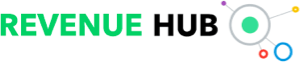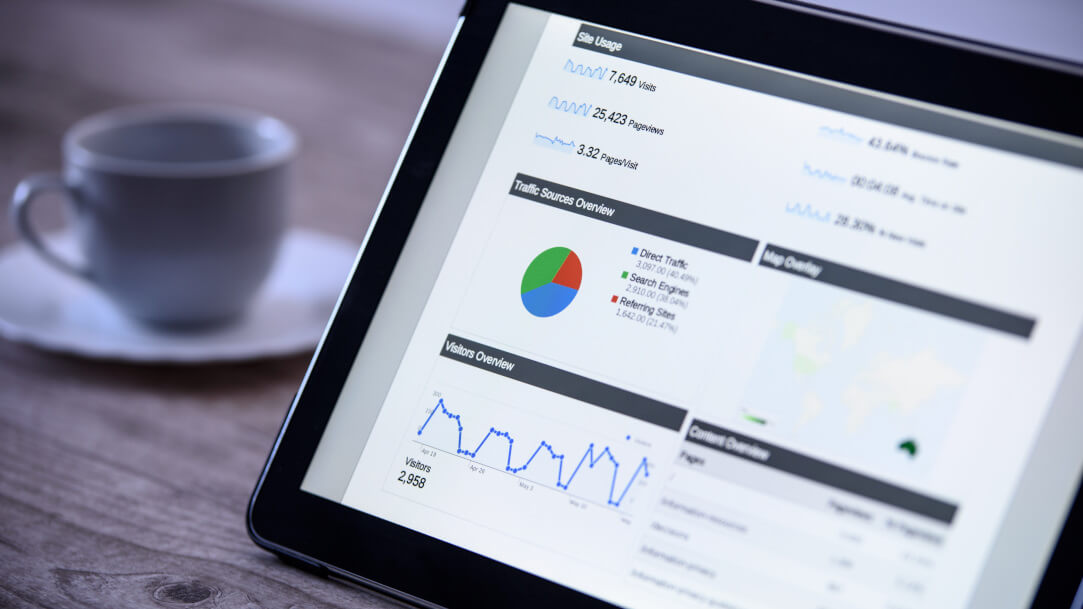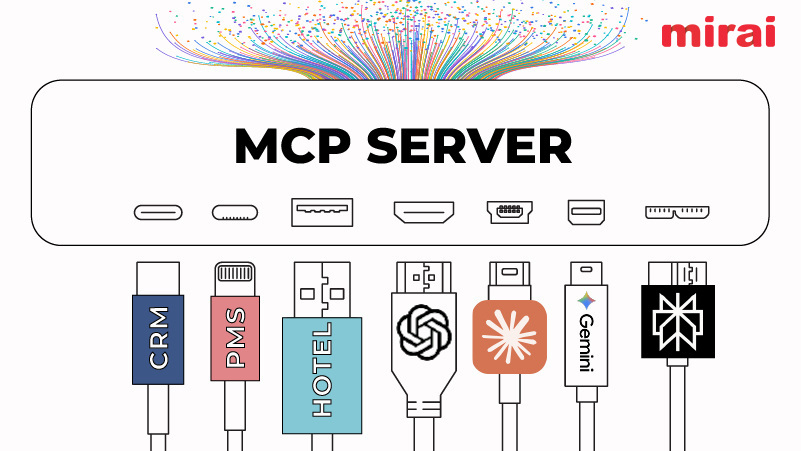Facebook has seriously awesome targeting parameters to get your business in front of potential customers that align with a business’ target market and need periods.
NB: This is an article from Cogwheel Marketing, one of our Expert Partners
Subscribe to our weekly newsletter and stay up to date
These instructions will walk you through step-by-step on how to create and launch a Facebook ad. And then when you have a better idea of strategy and a plan moving forward, it should be faster. This is best completed on a desktop.
Step 1 – Create the Facebook Campaign
Once you have created your Ad Account within Facebook Ads Manager, navigate to the
“Campaigns” tab on the left sidebar. This brings you to the area where you will create the campaign, set budget, add audience targeting, and build the ad creative.
Clicking on the green “Create” button will bring you to select the “Campaign Objective”. Here is where you will choose the business goal you hope to achieve by running your ads. The buying type should be set to “Auction”. There are six objectives: Awareness, Traffic, Engagement, Leads, App Promotion and Sales.
For a hospitality property, it is generally favorable to focus on a “Traffic” campaign when targeting a transient Prospecting audience. This sends people to a specific website destination and is good for generating relevant link clicks, landing page views, phone calls and FB/IG profile visits.
Lead Generation is great if you have a form or RFP you want filled out, as the user’s Facebook profile info auto populates saving time on form completion.
Brand Awareness is good for new, ongoing exposure or for local businesses to get the word out within their community.
A Sales focused campaign is great for a retail business to generate and track conversions.
Step 2 – Recommended Settings vs Manual Traffic
Facebook Ads has a “Recommended settings” campaign setup that uses preset campaign optimizations to meet your goals. This means Facebook’s algorithm will automatically target audiences and placements for your ad creatives.
The manual traffic campaign setup lets us create a campaign from scratch with full control over all Facebook settings. For this article, we will focus on “Manual Traffic Campaign”.
Step 3 – Set Budget & Schedule
Now you will be brought to the three levels of a Facebook Ad, the Campaign, the Ad Set, and the Ad Creative. First, set your campaign name and choose to set the budget.
There are two ways to set the budget, at the Campaign level or at the Ad Set level. If you want Facebook to evenly spread budget between all active ad sets under one campaign, select the ON for the Advantage campaign budget. If you want to set a specific budget for each ad set within a campaign, please select OFF for the Advantage campaign budget.