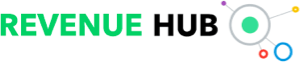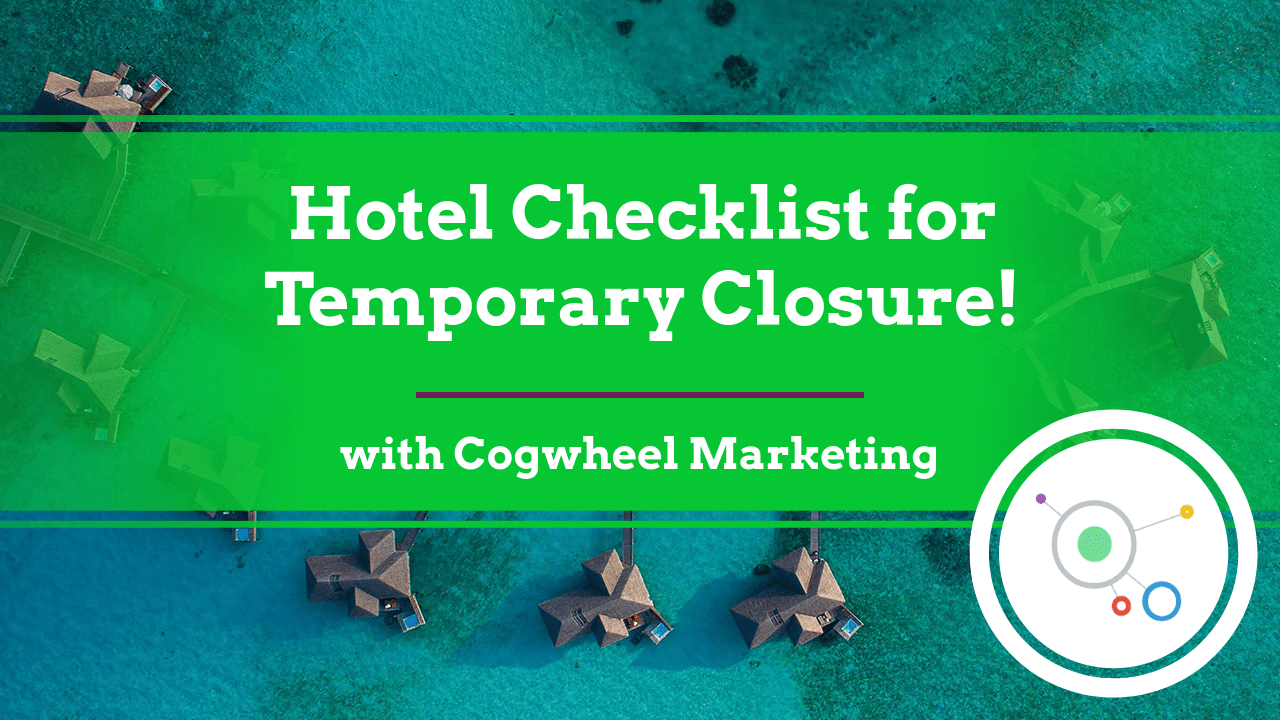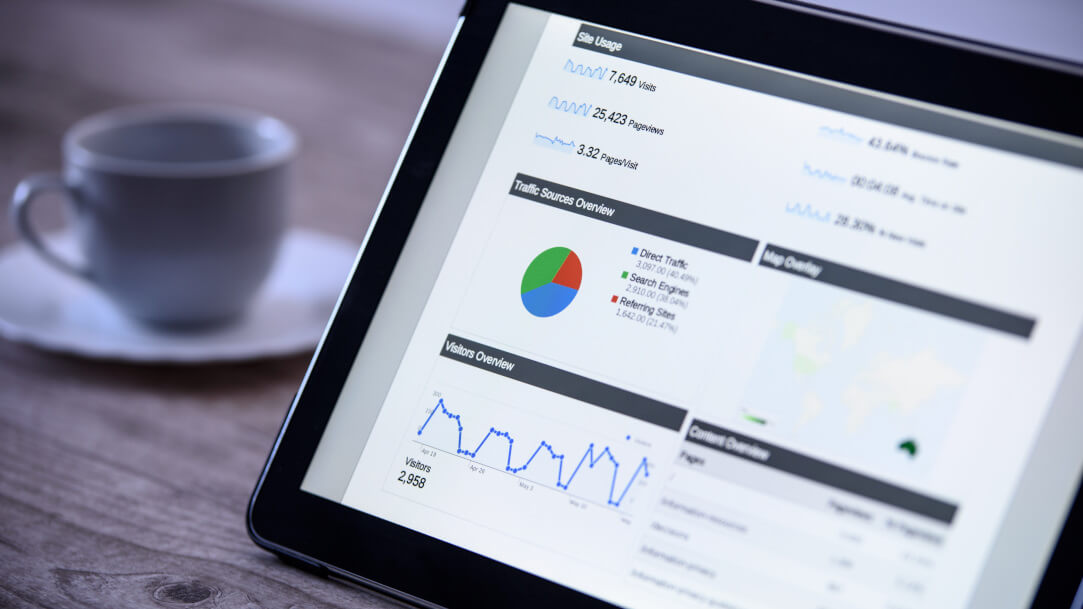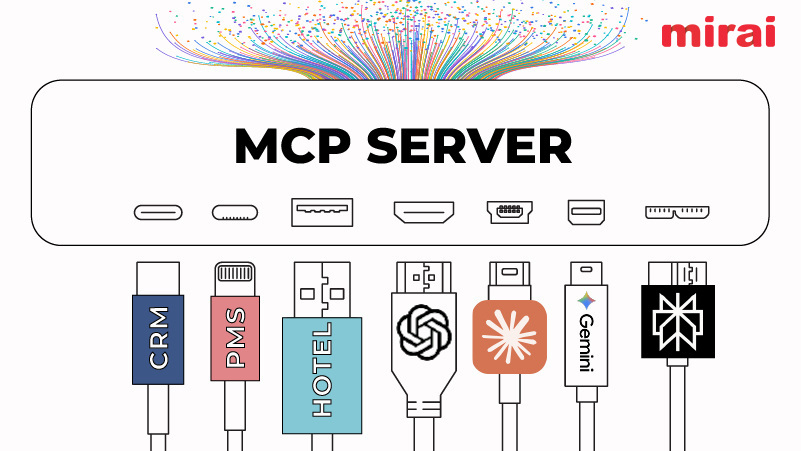In this video we are talking with Stephanie Smith of Cogwheel Marketing as she takes us through her 8 point digital checklist for Hotels where they need to temporarily close or suspend operations at the hotel, that lists the sites you can/should update with proper messaging.
Website:
Use proper verbiage, ie “temporarily suspending operations”
- If independent, add a pop up and update FAQs
- If Marriott, add Hotel Alert in Efast > HWS Forms Submission Tool > HWS Renovation & Hotel Alert Work Request
- If Hilton. Submit a ticket to https://www.hiltonecgsupport.com or visit their Coronavirus FAQs
- If IHG, add Announcement in Concerto
Inventory Systems:
- PMS: Update inventory levels
- Shop multiple sites to ensure inventory is closed out
- CRS: Update inventory levels, especially if no 2-way connectivity with the PMS
- Channel Manager: Update inventory levels
Central Reservations:
- If independent, not likely applicable
- For Hilton, and you are using ResMax and have already updated PIM: ResSMART Guide is HERE or log into the Lobby > My Applications > ResMax Reports> My ResSmart Data
- Or, email ResMaxSupport@hilton.com
- For Marriott, email Cec.pss@marriott.com
- For IHG, in Concerto > Hotel Content > Content Explorer > Marketing Text > Sales Help Description for CRO
- Also, Add a CRO Alert Description with Dates in Concerto by search for CRO Alert
Local Listings:
- Google My Business – Log into business.google.com then go to the Info Tab on the left hand side. Select “Temporarily Closed” and enter dates
- Note, you cannot receive new reviews during this time
- Bing Places – Mark as temporarily close AND add an announcement
- Yelp (https://www.yelp-support.com/article/How-do-I-temporarily-close-my-business-or-change-my-business-hours?l=en_US)
- Must have an end date for when it’s temporarily closed until
- Add information to the “From the Business” information section
- TripAdvisor ( https://www.tripadvisor.com/TripAdvisorInsights/w5924?mcid=65035)
- Sign into your Management Center.
- From the top bar select “Manage listing” then click on “Name & description”.
- The “General details” page will open.
- Toggle the selector to “on” in the corner of the right side of the “Mark your property as temporarily closed” box.
- Select the date range for the temporary closure message to appear on your listing.
- Yext (https://help.yext.com/hc/en-us/articles/360040614252)
- If you have access, update Holiday Hours to reflect these changes
- Leave Regular Hours as they are, otherwise it may indicate to certain publishers that you are permanently closed
- Update the Business Description to add COVID-19 messaging as it pertains to your business: “Please note this location is closed through [DATE]”
- For IHG, email channels@ihg.com to update
- For Hilton, submit ticket to ECG
- For Marriott, put in an eFast ticket > HWS Forms Submission Tool > Local Search Engine/Map Request Form
Booking.com:
- If only closing the Pool and/or Fitness Center: In the admin panel, under Property > Facilities & Services then scroll to the bottom where it says Temporary Closure of Facilities.
- To load a message on the website, log into Admin.Booking.com and under the Property tab > Your Profile > About Your Property
- Also, choose from a list of options in Extranet from Property > View your descriptions > The Fine Print > “Coronavirus precautionary measures”
- To send a message to reservations currently on the books, either do a PMS export and email guests using the email address created by Booking.com. Or, contact your Market Manager. There is a scheduling template option under Property > Messaging Preferences, where you can message people X amount of days prior to check in, as a back up.
Expedia:
- In Expedia Partner Central, under Property Details > Renovations and Closures, fill out the “Temporary closure under way/upcoming” section
- To send a message to reservations currently on the books, XXX. You can also message each guest individually if there are only a handful. You can also set up a schedule template for X amount of days prior to check in, as a back up, under Guest Relations > Messaging.
Paid Media:
- Metasearch (Koddi) – Pause all spending
- Expedia Travel Ads – Pause all spending
- TravelClick GDS – Notify account manager
- Campaigns can be paused for 30 days
- Sabre Spotlight – Notify account manager
Social Media:
-
- Facebook – Taking the verbiage from your website, do a post with closure details. After the post is live, click the 3 dots to the right of the post, then click “Pin to Top of Page” to ensure it is front and center to anyone that visits the page.
- Consider a new cover photo with an update
Here is the link where you can: Download a Printable Checklist